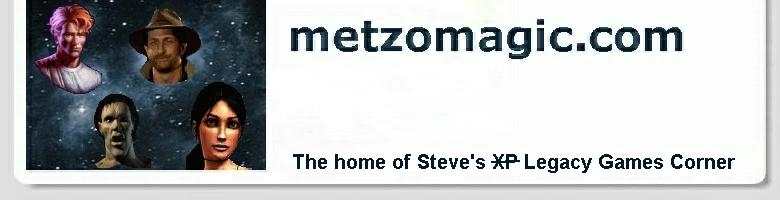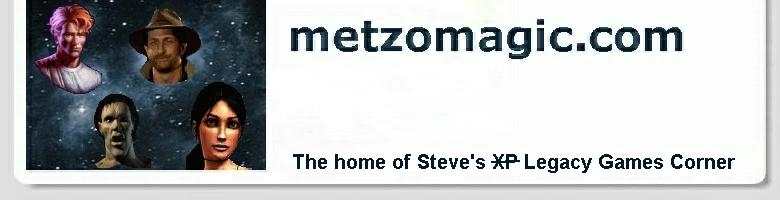DOSBox FAQ
Q. About DOSBox, VOGONS, and my e-mail address: please
read me first!
Q. What is DOSBox?
Q. Where did DOSBox come from?
Q. Surely a modern computer can run some manky old DOS
programmes!
Q. How does DOSBox work?
Q. Could we have that again in plain English, please?
Q. So, what are the system requirements for DOSBox then?
Q. OK, you've piqued my interest. How do I get this thing?
Q. Downloaded and installed it, what next?
Q. So where is this 'dosbox.conf' file and how do I edit it?
Q. How do I start up DOSBox?
Q. My DOS game won't install in Windows. What do I
do?
Q. What sound settings should I configure for my DOS game?
Q. How do I configure a floppy drive?
Q. My CD-ROM drive doesn't recognize my CDs, or I can't
change CDs!
Q. A game won't install because it says there isn't enough free
space on my hard drive. But I have tons of space. What gives?
Q. What if the sound doesn't work?
Q. What if the sound is stuttering or the video is
going too slow?
Q. The video is looking a bit strange. Anything I can do?
A. DOSBox is the combined effort and lifeblood of a team of people dedicated
to preserving the legacy of the gaming platform that was DOS on modern
operating systems. I can take no credit whatsoever for any part of its
creation. However, I am an enthusiastic user of DOSBox, and you will find me
seizing every opportunity to evangelise its use in the gaming community.
The VOGONS (Very Old Games On New Systems) forum is the public face of the
DOSBox team. They are very busy people, and before posting any questions
there you should ensure that:
- You have read this FAQ first.
- If you didn't find the answers to your questions here, you then tried to
find them in the 'README.txt' file that is distributed with DOSBox.
- Still no joy? Then e-mail me at:
- As a last resort, you can post a question to the
VOGONS DOSBox General forum. BUT,
you must read their posting guidelines first and adhere to them!
A. DOSBox emulates a copy of good old DOS running on a 286 or 386 PC. An
emulator is, in simple terms, a programme that runs on your computer that
enables you to run other programmes that were developed for a different
computer or operating system. DOSBox was specifically designed to run old
games that will no longer run on modern operating systems. In our case,
that usually means: Windows XP/Vista/7/8 and MacOS X.
A. Another planet. Actually, I eventually discovered from one of the DOSBox
developers who read this FAQ... that it was mainly instigated by the release
of Windows 2000, which would no longer run DOS games. But it also benefits
the non-Windows camp, because it runs on: Windows, Linux, and MacOS X, to
name but a few. It is an open source project, and that means it's free for
all of us to use... subject to certain restrictions, like that you don't try
to sell it to your unsuspecting neighbour.
A. If only it were that simple. But Microsoft have been trying to distance
themselves from DOS for years. Among its most frustrating limitations: DOS
can only do one thing at a time, and it is liable to crash if any programme
does something... naughty. The break from DOS started with Windows NT (New
Technology). NT got rid of the DOS limitations, but at the expense of
backwards compatibility. Fundamentally, it no longer allowed programmes to
directly access the hardware (which they were primarily doing for performance
reasons), so old programmes that did this would no longer work in NT. But the
system was more robust as a result. It was a trade-off. Windows XP/Vista/7/8 is from
the same stable as Windows NT, and thus you have the same problems trying to
run those old 'misbehaving' programmes.
A. Easy one :-) It uses a thing called the Simple DirectMedia Layer (SDL) to
'abstract' itself from the actual operating system and hardware. Then DOSBox
puts another layer on top of that that makes it appear as if the hardware that
was typically in an old 386 PC is present, most notably: sound. But all this
wonderfulness comes at a cost: it is relying on the fact that machines
nowadays are many, many times faster than they were, say, 10 years ago...
A. What DOSBox does is emulate (he's boring me now with this word, you say)
a certain amount of 286/386 processor instructions per millisecond. Because
this is done in software, you need a much more powerful machine to get the
same kind of performance you got with that old 386 PC. The requirements
vary from game to game. Attempting to keep up with a game like Realms of the
Haunting that even stretched the limits of a high end 486 machine takes
a lot more processing power than something like Hitchhiker's Guide to the
Galaxy, a static text adventure with no sound. But this 'instructions per
millisecond' concept has a hidden benefit: you can precisely control how fast
a game runs, thus obviating the need for special 'slow down' programmes like
Mo'Slo...
A. As alluded to above, it depends. To get a decent frame rate out of Tex
Murphy: Under a Killing Moon, for example, I found that you need at least a
2GHZ processor. Older DOS games, like most 2D adventures, can get away with
much less. A 500MHZ PIII might do. In the Windows world, DOSBox will run on: 95/98,
ME, NT/2000/XP/Vista/7/8. But it is unlikely you will be running something like Win 98
on a machine that is powerful enough to emulate(!) even a slow 386, so
beware. Having said that though... if you happen to be running Win 98 on a
relatively fast machine, then it is actually easier to get old games running
on DOSBox than it is to muck around with config.sys and
autoexec.bat in an effort to get enough free memory, etc.
A. Go to the DOSBox project site
and download the latest version for your operating system. At the time of
writing, the version was: 0.70. It practically installs itself. In the case of
Windows, just double-click on the .exe file you downloaded.
A. Ever since Vista came along (so that means for Windows Vista/7/8), Windows has
featured Unix-like security that keeps each user's data private. So that means you
are only allowed to create and edit files located beneath:
C:\Users\(your user name here)\
So I recommend installing all your old games there, or else you won't be able
to create batch files, install patches, or perhaps even save games. Since a 'my
games' folder already exists on the later versions of Windows, I put my games here:
C:\Users\Steve\Documents\my games\DOSGAMES
And then, well... there are various graphical user interfaces (GUIs) for DOSBox that
are supposed to make it easier for the average person on the street to use,
but I'm one of those Luddites (relatively speaking, of course) who prefers to
hand-edit configuration files. And it's really quite easy as there are only
a few things in the 'dosbox.conf' file you usually need to mess with to get
any game running... you can probably see where this is all leading. Yes, I'm
attempting to create an army of geeks to keep me in good company.
A. If you just installed DOSBox 0.73 or later, then it is a bit different from
all previous versions of DOSBox, in that the configuration is maintained internally.
In fact, I have a crow to pluck with the authors in this regard. The configuration
is now stored in the Windows registry in binary form. This is a departure from 'the
norm' regarding code that is engineered to run on multiple platforms, especially
Linux et. al. where the config files have always been in plain text, in plain view.
I don't like the way they hid stuff in the registry, but maybe that's just me.
Anyway... to edit the configuration for DOSBox 0.73:
Start -> All Programs -> DOSBox-0.73 -> Configuration -> Edit Configuration
Then for DOSBox 0.74, they changed again where it's located in the Start menu:
Start -> All Programs -> DOSBox-0.74 -> Options -> DOSBox 0.74 Options
Windows 8 is a new departure totally, in that you have to search for programmes
you want to run. In the Windows 8 search box, just type in 'dosbox', and one of the options
you get will be 'DOSBox 0.7x Options'.
Anyway, one of the above will open the DOSBox configuration in Notepad. Just make the changes as
detailed below, then hit Ctrl S to save your changes.
For versions of DOSBox prior to 0.73, if you installed DOSBox to the default folder,
which would be something like:
C:\Program Files\DOSBox-0.70
Then just browse to there using Windows Explorer and open 'dosbox.conf' in
Notepad. You only need to change a few things:
- Full screen mode by default. This is easily accomplished via:
fullscreen=true
- How many 286/386 processor cycles DOSBox will emulate (I grow weary,
really I do) per millisecond. With earlier versions of DOSBox, you had to
guess this setting according to the game's requirements and your processor
speed. But the best new feature of DOSBox 0.70 is that it can automatically
figure out the correct value :-) To accomplish this, it's best to set:
cycles=max
And you'll never have to touch this setting again. What this also means is
that you no longer need a different version of 'dosbox.conf' for every game.
Fantastic!
- Especially if you are playing a game that runs in the old 320 x 200 mode,
you'll want to change the following settings from their defaults to correct the
aspect ratio (screen will appear squashed otherwise) and to anti-alias
(smooth out) the graphics on today's larger monitors:
aspect=true
scaler=hq2x
- There is a section at the very bottom of 'dosbox.conf' that is used to
set up your CD-ROM and hard drives. You should just copy and paste the following
lines into 'dosbox.conf', right over the [autoexec] section that is already
there:
[autoexec]
# Lines in this section will be run at startup.
mount D D:\ -t cdrom
mount C "C:\Users\Steve\Documents\my games\DOSGAMES"
C:
If your CD-ROM drive is not D:, then just substitute E: or whatever for the
D: above. And, obviously, you'll need to substitute your own user name for 'Steve' :-)
Note the double quotes around the path to where your games are located. These are
necessary if the path contains any spaces, as there is one in 'my games'.
A. Just double-click on the DOSBox icon that was installed on your desktop. After
DOSBox starts up, you just navigate to the folder where your game is installed,
and run it with whatever DOS commands are necessary. If you've never used DOS before,
then we've cooked up a
DOS
Tutorial to familiarise you with the process of changing folders and running
programmes in DOS.
Note: I used to install my games in the root of C:, but DOSBox no longer recommends
doing this, and you get an irritating warning message if you do so. So just remember
to install any DOS games you want to run in some place like:
"C:\Users\Steve\Documents\my games\DOSGAMES"
(as per the discussion above) if you don't install them from within DOSBox.
A. Start up DOSBox, and then install the game that way. Quite often an old
game will do the sound configuration at install time, so you need to be
running the game installation in DOSBox for this to work anyway.
A. I found that you get the best trade-off between quality and performance if
you set the game up as if it's using a SoundBlaster Pro. If the game doesn't
support a SoundBlaster Pro, then go for the basic SoundBlaster.
Alternatively, you can let the game in question auto-detect the sound
hardware. But of course, this will only work if you are running DOSBox at the
time you install the game.
One reader has reported that you can get better digital sound quality
using the Gravis UltraSound emulation (uh...) if the game in question
supports it. I have tried this on Under a Killing Moon and the sound is
indeed sharper. You can then use General MIDI for the music.
A. In the [autoexec] section of 'dosbox.conf', just add the following line
(right after the line that begins with "# Lines in this
section..."):
mount A A:\ -t floppy
If the game is on a single CD, first thing to try is using Windows Explorer
to determine the CD's label and then feeding it to DOSBox like this:
mount D D:\ -t cdrom -label DISK1
If that doesn't work you can try drilling down progressively closer to the
hardware. As mentioned earlier, the hardware is abstracted by the SDL
library, so you can't directly access it. However, to solve problems reading
CDs and the like, because there are so many variations from different
manufacturers, you can get closer to the hardware :-) Next, you can
try using lower level SDL support, like this:
mount D D:\ -t cdrom -usecd 0
Usually, your CD-ROM drive will be number 0, but you can use:
'mount -cd' from within DOSBox to determine the number if
you're not sure. If that still doesn't do it for you, then you can go the
final step and specify input/output control (IOCTL):
mount D D:\ -t cdrom -usecd 0 -ioctl
This will only work for Win NT/2000/XP/Vista/7/8. In the case of Win 95/98,
try using ASPI via:
mount D D:\ -t cdrom -usecd 0 -aspi
Back in the days when DOS was still kicking around, a 20GB hard drive was
considered big. The system call to get the amount of free space on a drive just
wasn't coded to handle today's half-terabyte monsters. But there is a way to make
it appear that your hard drive has just enough space to install that special old
game :-) Say the game in question requires 220MB, but reports that your C: drive
only has 100MB free, when in actuality there are hundreds of GB of free space.
Just use this variant of the hard drive mount command in
dosbox.conf to fake out the installation programme:
mount C C:\OLDGAMES -freesize 500
The 500 in the above example is assumed to be expressed in mega-bytes (MB).
A. The section in 'dosbox.conf' that relates to the setting up of your sound
card looks like this:
[sblaster]
# type -- Type of sblaster to emulate:none,sb1,sb2,sbpro1,sbpro2,sb16.
# base,irq,dma,hdma -- The IO/IRQ/DMA/High DMA address of the SoundBlaster.
# mixer -- Allow the SoundBlaster mixer to modify the dosbox mixer.
# oplmode -- Type of OPL emulation: auto,cms,opl2,dualopl2,opl3.
# On auto the mode is determined by sblaster type.
# oplrate -- Sample rate of OPL music emulation.
type=sb16
base=220
irq=7
dma=1
hdma=5
mixer=true
oplmode=auto
oplrate=22050
Usually, the only thing that will differ from game to game is the IRQ
(Interrupt Request line). For instance, most Sierra 'Quest' games expect the
IRQ to be 5, instead of the default which is 7. So, for these games you
would set:
irq=5
If in doubt, either the sound set-up for the game, or the manual, should
give you some clue as to what the possibilities/expectations for the IRQ are.
Another thing that could happen regarding sound is that your PC will
normally be utilising full hardware sound acceleration - something that did
not even remotely exist back in the good old DOS days. If you suspect this
might be a problem, try the following:
Start -> Run -> dxdiag.exe
Then go to the Sound tab, and knock the 'Hardware Sound Acceleration Level'
down a notch or two. Start up DOSBox again, and see if that gets you some
sound.
A. The sound is rarely going to be crystal clear because we are not using
real sound hardware, remember? But if there are too many 'clicks', or the
sound is cutting out, or the video is going too slow in a 3D game and you
just keep spinning around when you try to move... then you are probably
trying to emulate (sigh) more cycles per millisecond than your machine is
capable of handling.
With versions of DOSBox prior to 0.70, you could try fiddling around with
the cycles= and frameskip= parameters in 'dosbox.conf' in an attempt to find
the best settings for this particular game/machine configuration. But with
DOSBox 0.70 and a cycles=max setting, I'm afraid that if you're having problems
of this nature then your machine is just not up to running that particular game.
Sorry.
A. This problem only happens on certain machines and most likely stems from
trying to run with full hardware acceleration. Go to your Windows desktop,
right-click on 'Properties' to bring up Display Properties, then choose:
Settings -> Advanced -> Troubleshoot
Crank the 'Hardware acceleration' setting down a notch or two, then try
starting up DOSBox again. |