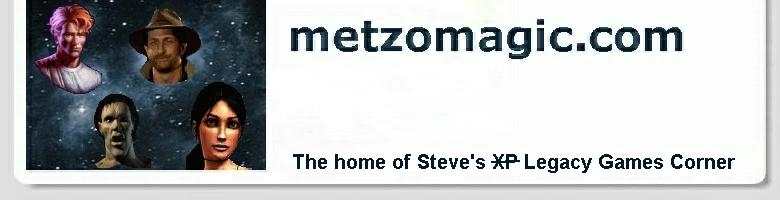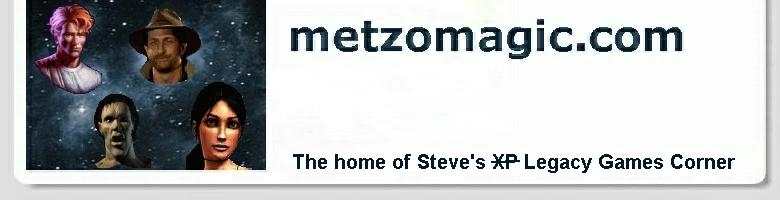Steve's XP Legacy Games Corner - Under a Killing Moon in DOSBox
Note: if you don't have at least a 2GHZ processor, then read no further. Your
machine won't have enough power to enable you to control Tex when he is exploring
the 3D world. Sorry about that. Otherwise, here we go...
- Download and install the latest version of DOSBox.
Get the Win32 installer version, which at the time of
writing was called:
Dosbox0.72-win32-installer.exe
- Wherever you installed DOSBox to, go there and edit the file
dosbox.conf, replacing the section at the very bottom of the
file with the following (Note: if your CD-ROM drive is letter 'E', then replace
the 'D:' below with 'E:'):
[autoexec]
# Lines in this section will be run at startup.
mount D D:\ -t cdrom -usecd 0 -ioctl
mount C C:\
C:
Another note: you have to get that exactly right, so it's best just to copy and paste
right out of this web page and into the dosbox.conf file using Notepad or
a text editor. While you're in that file, you should also set: fullscreen=true
(it's set to false by default) and cycles=max.
- Open a Command Prompt (Start
-> All Programs ->
Accessories -> Command Prompt) and Install Under a Killing Moon
to its default folder, C:\MOON
- Manually copy the file:
TEX197.EXE from the CD to the
C:\MOON folder.
- And now we're ready to roll! In a Command Prompt, switch to the folder where
you installed DOSBox (for instance:
cd \Program Files\DOSBox-0.72). Start up DOSBox by entering:
dosbox
Then enter the following 2 commands after it starts up:
cd moon
tex197
...and we're away!
- The very first time you start the game, you are taken directly to the sound
setup page. It's best to set up the sound manually. Use the following settings for
the DIGITAL SOUND DEVICE:
SoundBlaster Pro, I/O Port: 220, Interrupt: 7, DMA Channel: 1
Accept the defaults for the MIDI MUSIC DEVICE: SoundBlaster, I/O Port: 388.
- When it comes time to set up the screen and so forth, try setting the Window Size
to: 640 x 480, and the Rendering Quality to: HIGH. If the in-game motion turns out
to be not fluid enough for you, then you can set these parameters to lower values later.
Well, that's about it. Now you can enjoy one of the best adventure games ever made
in the comfort of your modern Windows system :-)
Copyright © Steve Metzler 2008. All rights reserved.
See also the
metzomagic.com Help! page
for links to additional help in getting games to run.
|